Hi there, in this blog we will learn about webhooks. In simple words webhooks are a kind of mechanism to alter system from another system.
Let's understand it using an example - Let's say there are two servers "Server A" and "Server B".
Server A is the source from where we need to send the data and Server B is the target destination for the data. But there is another server database "Server C" in between them, so in end to end integration Server A will be sending data to Server C and Server B will be fetching it from Server C.
To fetch the data Server B will be hitting API request to Server C and will check if the data is available then fetch the data or else return null. Now without webhooks Server B will be continuously hitting API after a timespan to check if Server C is having the data which is not an efficient way as each API will be costing you something.
As a solution we will create a webhook URL and will give it to Server C and tell it that whenever you are having data just send Server B a ping.
Now whenever Server B is receiving a ping it will hit the request to Server B and will fetch the data.
Follow below steps to create a webhook in Salesforce
Step 1: Create Apex Webhook Handler
WebhookHandler.cls
1 2 3 4 5 6 7 8 9 10 11 12 13 | @RestResource(urlMapping='/api/invokeWebhook/*')
global with sharing class WebHookHandler {
@HttpPost
global static void handlePost(){
RestRequest requestContext = RestContext.request;
RestResponse responseContext = RestContext.response;
//Request
//Do something when notification received
//For demo I have created an Account
Account acc = new Account(Name='Webhook Account 1');
insert acc;
}
}
|
Step 2: Go to Setup --> Sites --> Create a new Site with default configurations. Choose any Active Site Home Page as it's required and Save it.
Step 3: In Site Detail click on Public Access Settings button and provide access to apex class.
Step 4: Create Named & External Credentials with required auth type. For this demo I have selected No Authentication method.
Copy and paste your site url as
Site URL + /services/apexrest/api/invokeWebhook
Step 5: Test the webhook functionality using Postman with a POST request
Step 6: Validate the webhook functionality by checking the desired outcomes. In above example we created below Account.
Output
Checkout complete video tutorial below





















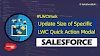.png)


0 Comments