In this blog I will show you a super productivity hack using which you can make your debugging much easier.
It's a VS Code extension. The Extension name is Turbo Console Log.
This extension make debugging much easier by automating the operation of writing meaningful log message.
Features
I) Insert meaningful log message automatically
Two steps:
Selecting the variable which is the subject of the debugging
Pressing ctrl + alt + L
The log message will be inserted in the next line relative to the selected variable like this:
console.log("SelectedVariableEnclosingClassName -> SelectedVariableEnclosingFunctionName -> SelectedVariable", SelectedVariable)

Multiple cursor support:

Properties:
turboConsoleLog.logFunction (string): Custom log function to use in the inserted log message, when specified logType property will be ignored
turboConsoleLog.logType (enum): "log","warn", "error","debug","table"
turboConsoleLog.wrapLogMessage (boolean): Whether to wrap the log message or not.
turboConsoleLog.logMessagePrefix (string): The prefix of the log message (default one is 🚀 ).
turboConsoleLog.addSemicolonInTheEnd (boolean): Whether to put a semicolon in the end of the log message or not.
turboConsoleLog.insertEnclosingClass (boolean): Whether to insert or not the enclosing class of the selected variable in the log message.
turboConsoleLog.insertEnclosingFunction (boolean): Whether to insert or not the enclosing function of the selected variable in the log message.
turboConsoleLog.delemiterInsideMessage (string): The delimiter that will separate the different log message elements (file name, line number, class, function and variable)
turboConsoleLog.includeFileNameAndLineNum (boolean): Whether to include the file name and the line number of the log message.
turboConsoleLog.quote (enum): Double quotes (""), single quotes ('') or backtick(``).
A wrapped log message :

II) Comment all log messages, inserted by the extension, from the current document
All it takes to comment all log messages, inserted by the extension, from the current document is to press alt + shift + c

III) Uncomment all log messages, inserted by the extension, from the current document
All it takes to uncomment all log messages, inserted by the extension, from the current document is to press alt + shift + u

IV) Delete all log messages, inserted by the extension, from the current document
All it takes to delete all log messages, inserted by the extension, from the current document is to press alt + shift + d

Checkout complete video tutorial below


.png)









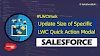.png)


0 Comments