Offline Access: What’s Different or Not Available in the Salesforce Mobile App
Access Data While Offline
When caching is enabled, Salesforce for Android and Salesforce for iOS users can access cached data while working offline. The default data that’s cached includes recently accessed records for the five most recently used objects, plus the user’s recent tasks and dashboards. Recently accessed records are determined by a user’s activities in both the Salesforce mobile app and the Salesforce desktop site, including Salesforce Classic and Lightning Experience. In addition, much of the data that a user accesses throughout a Salesforce session is added to the cache.
When caching is enabled, Salesforce for Android and Salesforce for iOS users can access cached data while working offline. The default data that’s cached includes recently accessed records for the five most recently used objects, plus the user’s recent tasks and dashboards. Recently accessed records are determined by a user’s activities in both the Salesforce mobile app and the Salesforce desktop site, including Salesforce Classic and Lightning Experience. In addition, much of the data that a user accesses throughout a Salesforce session is added to the cache.
Update Data While Offline (Beta)
- Create, Edit, and Delete Actions
- Create records using the New button on recently accessed object home pages. New record actions in an action bar (such as New Task, New Contact, or New on related lists) aren't supported offline.
- Edit and Delete actions in the action bar are available for cached records only.
- All Other Quick Actions
- All other action bar icons, such as Log a Call, Post, or Change Owner, aren't supported offline.
- Dynamic Actions for Custom Object Record Pages on Mobile (Beta)
- You can enable dynamic actions for custom object record pages for the Salesforce mobile app. With dynamic actions, you assign actions in the Lightning App Builder instead of the page layout and apply filters to control when and where actions appear for users.
- When you use dynamic actions with mobile offline, if the user previously viewed the record page online, they see the dynamic actions when they view the page offline. If the user didn’t previously view the record page online, when they view the record offline they see the actions configured in the page layout instead of the dynamic actions.
- Record Types for Recent Objects
- Salesforce caches up to 30 of a user’s most recently accessed record types per object. If your org has defined more than 30 record types for any of a user’s recent objects (that is, the user’s five most recently used objects), only the cached record types are available when creating a record offline. And only records matching the cached record types are editable while offline.
- Lookups and Picklists
- Dependent lookups and picklists for a cached record aren't supported when offline, unless the user interacted with these elements before the record was cached.
- Lookup filters aren't supported when offline. Users can enter the name of the related lookup record when editing data offline but the app doesn’t search for related looked records until the user’s mobile device is back online.
- Complex page layouts, with a very large number of fields or many picklists, can result in records that are too large to cache. If a user doesn’t see expected recently accessed records when offline, this may be the reason why. If this becomes a problem for your users, we recommend reevaluating the affected object’s page layout to see if you can optimize it for mobile use.
- Notes
- Notes that include images aren’t available offline.
- Images can’t be added to notes when working offline.
- Users can't relate notes to records when working offline.
- Events
- If you create an event when working offline, it’s in draft mode until Salesforce is back online. However,there’s no visual cue on the Events list that the event is still in draft mode.
- Tasks
- Users can only create tasks offline if the simplified New Task form on mobile is disabled.
- From Setup, enter Activity Settings in the Quick Find box, then select Activity Settings.
- Deselect Show simpler New Task form on mobile.
- Click Submit.
- Selecting or deselecting checkboxes on tasks isn't supported when offline.
- Communities
- Salesforce Communities aren't supported when offline.
- Create, Edit, and Delete Actions
- Create records using the New button on recently accessed object home pages. New record actions in an action bar (such as New Task, New Contact, or New on related lists) aren't supported offline.
- Edit and Delete actions in the action bar are available for cached records only.
- All Other Quick Actions
- All other action bar icons, such as Log a Call, Post, or Change Owner, aren't supported offline.
- Dynamic Actions for Custom Object Record Pages on Mobile (Beta)
- You can enable dynamic actions for custom object record pages for the Salesforce mobile app. With dynamic actions, you assign actions in the Lightning App Builder instead of the page layout and apply filters to control when and where actions appear for users.
- When you use dynamic actions with mobile offline, if the user previously viewed the record page online, they see the dynamic actions when they view the page offline. If the user didn’t previously view the record page online, when they view the record offline they see the actions configured in the page layout instead of the dynamic actions.
- Record Types for Recent Objects
- Salesforce caches up to 30 of a user’s most recently accessed record types per object. If your org has defined more than 30 record types for any of a user’s recent objects (that is, the user’s five most recently used objects), only the cached record types are available when creating a record offline. And only records matching the cached record types are editable while offline.
- Lookups and Picklists
- Dependent lookups and picklists for a cached record aren't supported when offline, unless the user interacted with these elements before the record was cached.
- Lookup filters aren't supported when offline. Users can enter the name of the related lookup record when editing data offline but the app doesn’t search for related looked records until the user’s mobile device is back online.
- Complex page layouts, with a very large number of fields or many picklists, can result in records that are too large to cache. If a user doesn’t see expected recently accessed records when offline, this may be the reason why. If this becomes a problem for your users, we recommend reevaluating the affected object’s page layout to see if you can optimize it for mobile use.
- Notes
- Notes that include images aren’t available offline.
- Images can’t be added to notes when working offline.
- Users can't relate notes to records when working offline.
- Events
- If you create an event when working offline, it’s in draft mode until Salesforce is back online. However,there’s no visual cue on the Events list that the event is still in draft mode.
- Tasks
- Users can only create tasks offline if the simplified New Task form on mobile is disabled.
- From Setup, enter Activity Settings in the Quick Find box, then select Activity Settings.
- Deselect Show simpler New Task form on mobile.
- Click Submit.
- Selecting or deselecting checkboxes on tasks isn't supported when offline.
- Users can only create tasks offline if the simplified New Task form on mobile is disabled.
- Communities
- Salesforce Communities aren't supported when offline.
Source : Trailblazer Community
Checkout Complete Tutorial Below...
If you have any question please leave a comment below.
If you would like to add something to this post please leave a comment below.
Share this blog with your friends if you find it helpful somehow !
Thanks
Keep Coding










.jpg)
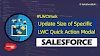.png)



0 Comments