This component requires API version 41.0 or later.
Messages can be displayed in notices and toasts. Notices alert users to system-related issues and updates. Toasts enable you to provide feedback and serve as a confirmation mechanism after the user takes an action.
Include one <lightning:notificationsLibrary aura:id="notifLib"/> tag in the component that triggers the notifications, where aura:id is a unique local ID. Only one tag is needed for multiple notifications.
Notices
Notices interrupt the user's workflow and block everything else on the page. Notices must be acknowledged before a user regains control over the app again. As such, use notices sparingly. They are not suitable for confirming a user’s action, such as before deleting a record. To dismiss the notice, only the OK button is currently supported.
Notices inherit styling from prompts in the Lightning Design System.
To create and display a notice, pass in the notice attributes using component.find('notifLib').showNotice(), where notifLib matches the aura:id on the lightning:notificationsLibrary instance.
Toasts
Toasts are less intrusive than notices and are suitable for providing feedback to a user following an action, such as after a record is created. A toast can be dismissed or can remain visible until a predefined duration has elapsed.
Toasts inherit styling from toasts in the Lightning Design System.
To create and display a toast, pass in the toast attributes using component.find('notifLib').showToast(), where notifLib matches the aura:id on the lightning:notificationsLibrary instance.
Here’s an example that contains a button. When clicked, the button displays a toast with the info variant and remains visible until you click the close button, denoted by the X in the top right corner.
Please check below example to understand it better
Component
1 2 3 4 5 | <aura:component implements="force:appHostable,flexipage:availableForAllPageTypes,flexipage:availableForRecordHome,force:hasRecordId,forceCommunity:availableForAllPageTypes,force:lightningQuickAction" access="global" > <lightning:notificationsLibrary aura:id="notifLib"/> <lightning:button name="notice" label="Show Notice" onclick="{!c.handleShowNotice}"/> <lightning:button name="toast" label="Show Toast" onclick="{!c.handleShowToast}"/> </aura:component> |
Controller
1 2 3 4 5 6 7 8 9 10 11 12 13 14 15 16 17 18 19 20 21 22 23 24 25 26 | ({
handleShowNotice : function(component, event, helper) {
component.find("notifLib").showNotice({
"variant": "error",
"header": "Something has gone wrong!",
"message": "Unfortunately, there was a problem updating the record.",
closeCallback: function() {
alert("You closed the alert!");
}
});
},
handleShowToast : function(component, event, helper) {
//Accepted variants are info, success, warning, and error.
component.find('notifLib').showToast({
"title": "Success!",
"message": "Record {0} created! See it {1}!",
"messageData": [
'Salesforce',
{
url: 'http://www.salesforce.com/',
label: 'here',
}
]
});
}
})
|










.jpg)

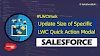.png)
%20(1).png)

0 Comments