Please follow below code : I have applied some custom css to below Lightning Data Table to change the Background Color, Text Color and Hover Color.
Note : You have to override default hover CSS.
Component.cmp
1 2 3 4 5 | <lightning:datatable keyField="id" data="{! v.recordList}" class="myCss" columns="{! v.columns}" hideCheckboxColumn="true" /> |
Style.css
1 2 3 4 5 6 7 8 9 10 11 12 13 14 15 16 17 18 19 20 | .THIS {
}
.THIS .myCss thead th span{
background-color: #3258a8;
color: white;
}
.THIS .myCss td {
background-color: #fffbdb;
color: black;
}
.THIS .myCss tr {
background-color: #fffbdb;
color: black;
}
.THIS .myCss td:hover {
background-color: #ffed63 !important;
color: black !important;
font-weight:bold !important;
}
|
Please check below links also and subscribe if you like the content :
- Reassign Leads using Lead Assignment Rule on Update/Upsert.
- Multipurpose VF #Component to Add multiple records on a Button's Click.
- Custom Aura Feed Component forceChatter:feed.
- How to Compare Change Sets from another org ?
- How to secure your web to lead forms ?
- Lemonade Stand Application in Salesforce.
- How to send WhatsApp from Salesforce Lightning Component ?
- Use ZAPIER with Salesforce.
- Create Surveys in Salesforce.
- Line Clamp in Lightning Component.
- How to get Parent Id from encoded URL in Lightning Component ?
- How to add sorting in Lightning Data Table ?
- How to Send SMS from Salesforce ?
- How to Add Star Ratings in Salesforce ?
If you have any question please leave a comment below.
If you would like to add something to this post please leave a comment below.
Share this blog with your friends if you find it helpful somehow !
Thanks
Keep Coding













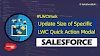.png)


4 Comments
how to set row color when a particular row is selected in LWC datatable?
ReplyDeleteTry to get the dom elements using the row index and then you may use another class or inline css for the same.
Deletethis is not working in my case. I have an simple datatable in lwc and i only want to change color of header row. any suggestions why its not working.
ReplyDeleteI would suggest you to do inspect element and check the css class name of the header row. Than override it using external css.
Delete