In this Article we will do some work around Assignment Rules. As you are aware Assignment Rule can be trigger on Insert actions. Either it could be manually or through an Automation process.
But...
What if you have to reassign list of records ?
Export all the records then delete them, then insert them using the new assignment rule is not sounds like a good idea 😑
To get rid of this solution you have to use data loader.
Yes, using data loader we can trigger the Assignment Rule on update & upsert also.
Follow below steps to add the Assignment Rule Id in Data Loader :
Find the Assignment Rule ID
- Navigate to the assignment rule that you want triggered for this import/update
- In the address bar for your browser, copy the 15 digit ID that starts with "01Q"
Add the Assignment Rule ID to the Data Loader Settings
- Open the Data Loader
- Press the "Settings" drop down menu, and click "Settings"
- In the "Assignment rule" text box, paste the Assignment Rule ID you obtained
Now when you run the insert, update or upsert, the assignment rule that you entered will be considered and fired for any record meeting the criteria of the assignment rule.
Please check below links also and subscribe if you like the content :
- Multipurpose VF #Component to Add multiple records on a Button's Click.
- Custom Aura Feed Component forceChatter:feed.
- How to Compare Change Sets from another org ?
- How to secure your web to lead forms ?
- Lemonade Stand Application in Salesforce.
- How to send WhatsApp from Salesforce Lightning Component ?
- Use ZAPIER with Salesforce.
- Create Surveys in Salesforce.
- Line Clamp in Lightning Component.
- How to get Parent Id from encoded URL in Lightning Component ?
- How to add sorting in Lightning Data Table ?
- How to Send SMS from Salesforce ?
- How to Add Star Ratings in Salesforce ?
If you have any question please leave a comment below.
If you would like to add something to this post please leave a comment below.
Share this blog with your friends if you find it helpful somehow !
Thanks
Keep Coding













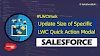.png)


0 Comments